Manual Kickstart File
Pass the kickstart configuration file manually instead of using the ISO file
Starting the Installer
Doing the installation manually can be handy if you do not want to run a kickstart configuration file downloaded from the internet or want to update the kickstart file with your own internal AlmaLinux repositories.
Add your boot ISO (or start from PXE) on the previously created virtual machine, the Nomadesk Private Cloud Software Appliance kickstart file has been verified to work with AlmaLinux 9 and higher but should work for any RHEL based distribution.
Start the machine and on the boot screen press TAB, add the following to the start up command:
inst.ks=https://repo.nomadesk.com/mirror/almalinux/9/kickstart.cfg
Update the URL to match your location if not using the Nomadesk provided file.
When the installation is finished, the machine will shut down. Make sure to remove the attached ISO file.
Proceed to the Nomadesk Private Cloud Software Appliance installation step.
Using a Static IP
Press Tab on the boot screen and modify the start-up command.
Remove the ip=dhcp part and add the following:
ip=<ip>:<boot srv ip>:<gateway>:<netmask>:<hostname>:<interface>:none nameserver=<nameserver>
Where:
ip: The staticIPaddress you want to assignboot server: can be left emptygateway: The default gatewayIPaddressnetmask: Thesubnetmaskhostname: The host name of the system (can be left blank if not needed)interface: The network interface (e.g.,eth0,enp1s0)none: This is to specify that no configuration file is used
Here’s an example for a machine on the 192.168.4.0/24 network where 192.168.4.1 is the gateway and DNS server on the enp1s0 interface:
ip=192.168.4.100::192.168.4.1:255.255.255.0:my.example.cloud:enp1s0:none nameserver=192.168.4.1
Add the inst.ks configuration option that was mentioned in the previous step:
inst.ks=https://repo.nomadesk.com/mirror/almalinux/9/kickstart.cfg
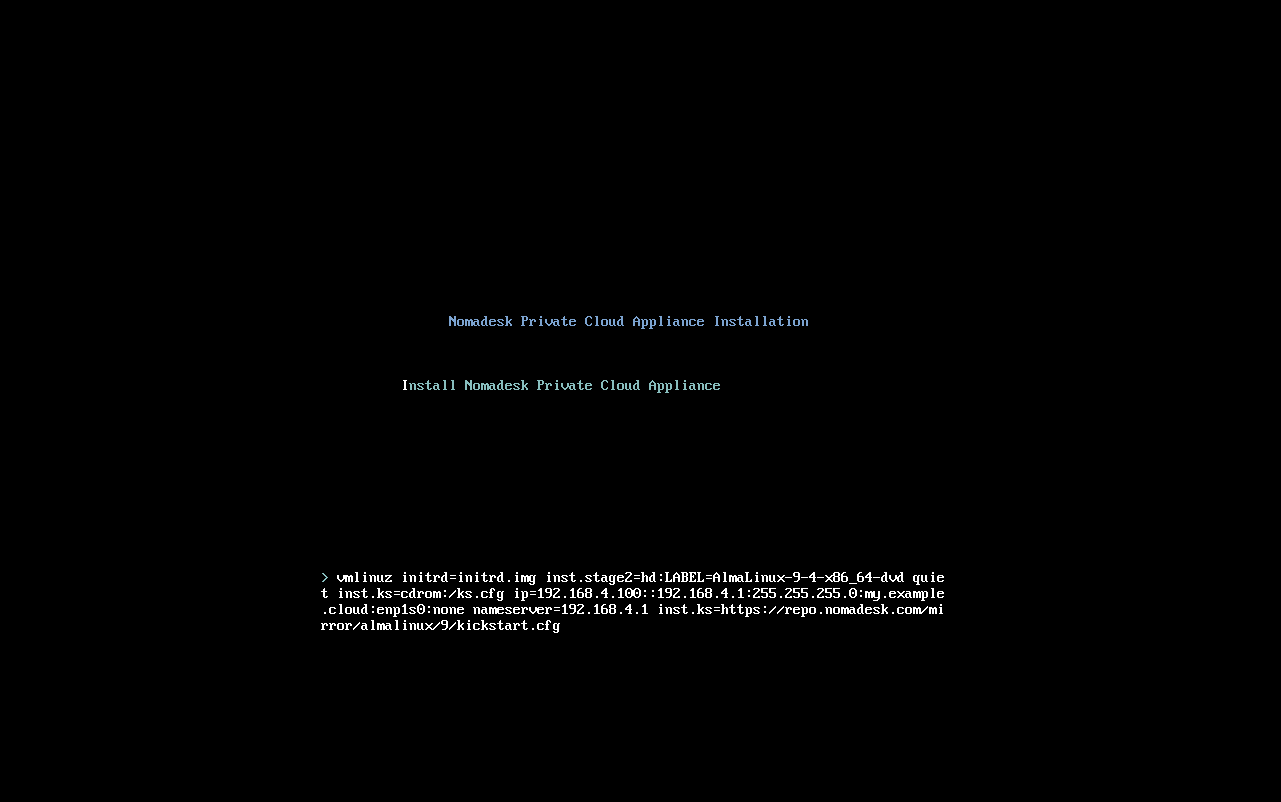
Once added, press enter to start the automatic installation procedure from where the kickstart ISO starts off.
When done, the machine will shut down, unmount the ISO file and continue with the installation step.